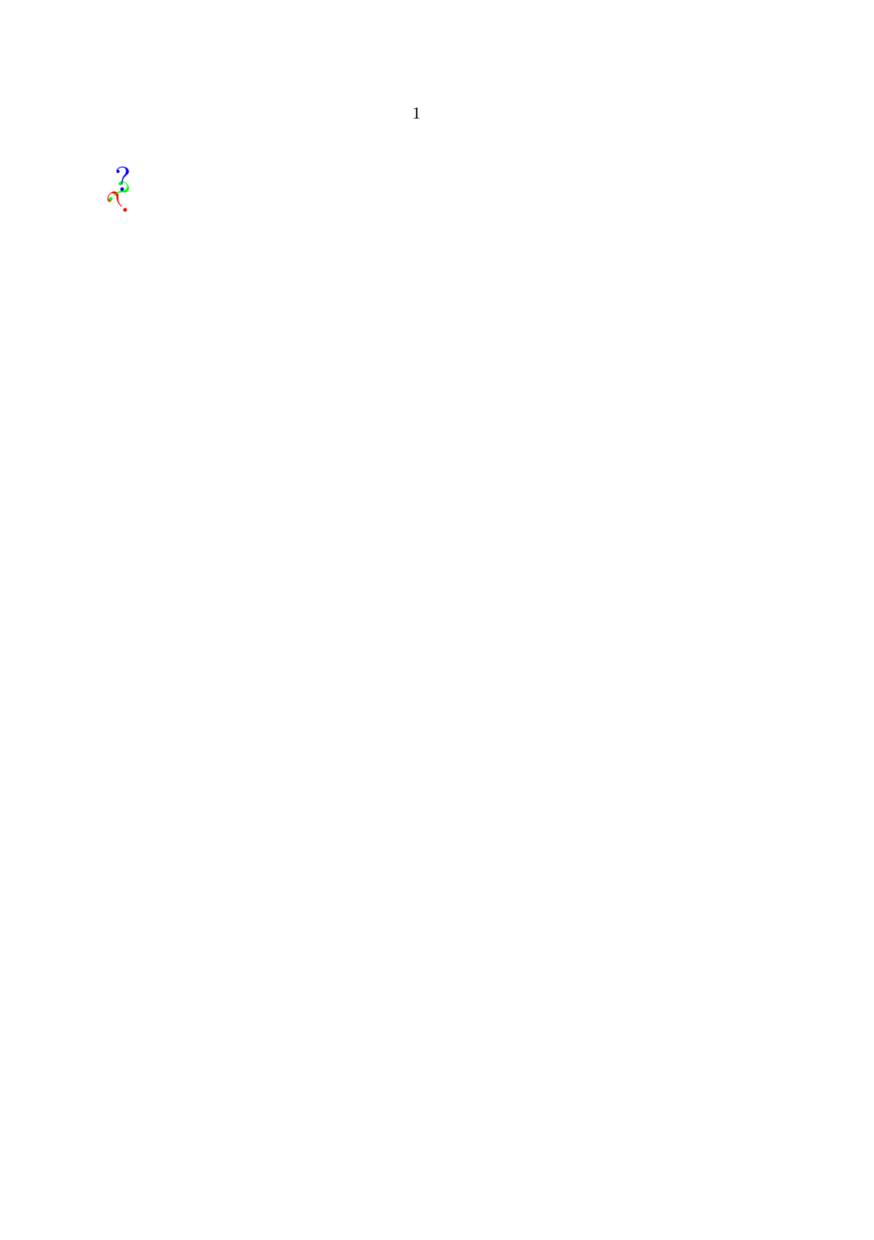Wiki:Editing
This page is about editing pages on this wiki in general. For editing command reference pages, also see Help:Reference.
Contents
General
May I edit pages without signing in?
Yes, but you are highly encouraged to sign in before contributing if possible. Even if your account has a username/nickname with no resemblance to your real name, this is still better than not signing in at all while editing.
What commands do I use to edit this wiki?
In order of increasing generality, have a look at:
- Mediawiki's guide to formatting
- Mediawiki's guide to editing in general
- Mediawiki User Guide
- There are some special commands and templates available on this wiki; they are described on the rest of this page.
How do I sign when posting a comment?
- You type:
--~~~(three tildes) - Looks like: --Esteis
- You type:
--~~~~(four tildes) - Looks like: --Esteis 16:37, 14 June 2012 (CEST)
How do I edit the Main Page?
The Main Page is protected to avoid spammers. Only wiki administrators are allowed to edit that page. You can leave your change request in the Talk:Main Page page.
In-line elements
ConTeXt commands
Use the cmd template for command names in running text:
- {{cmd|mycommand}},
- {{cmd|mycommand|parameters, text, etc.}}
That way, you get an automatic link to e.g. \startnarrower, or \startnarrower[middle].
| You type | You see |
|---|---|
|
|
Forgetting the pipe or the '2=' leads to this:
|
|
For grouped instance command pages, use the gen template instead. These wiki page names start with an underscore, and the backslash added by {{cmd}} doesn't look very nice either
({{cmd|_startsection}} produces \_startsection), which is why there is a separate template.
| You type | You see |
|---|---|
|
Linking to parameter value description pages
In ConTeXt many of the key=value parameters have predefined value types, so this wiki intends to have separate description pages for those parameters. Those are not linked from the text, in general, but they are linked from the syntax tables on command description pages. (Example.) Nearly all the target pages do not exist yet, but don't let that stop you from linking to them. We'll get around to filling them in.
Other inline code
For in-line markup of code, commands, parameters, etc. in running text use {{code|some code}}. If there are equality signs in the code, use e.g. {{code|1=some=code}}, because the wiki templating software interprets all text up to the first equality sign as a template parameter name. Please do use the code template instead of the <code> tags, as templates are much easier to change.
Note: except in Command documentation pages, where the fluidity of templates is actually a disadvantage.
In Command pages <code> is required.
| You type | You see |
|---|---|
In the following examples we use the
{{cmd|framed}} command with the
parameters {{code|1=background=color}}
and {{code|1=offset=1cm}}.
|
In the following examples we use the \framed command
with the parameters |
Linking to source files
There are two templates to link to online copies of the files contained in the texmf-context tree of the ConTeXt distribution.
Practically all of ConTeXt's actual source files are stored in the directory tex/context/base/mkiv
Link to the file in tex/context/base/mkiv directly:
- You type: {{src|type-akb.tex}}
- Links to: https://source.contextgarden.net/tex/context/base/mkiv/type-akb.tex
- Looks like: type-akb.tex
But the ConTeXt distribution also contains various other files, like documentation and scripts.
Link to any file in the ConTeXt distribution:
- You type: [[source:mtxrun.lua|mtxrun.lua]]
- Links to: http://source.contextgarden.net/mtxrun.lua
- Looks like: mtxrun.lua
The software at http://source.contextgarden.net/ will find the actual file location for you.
Please use the {{src|}} format for pointing to actual ConTeXt source files.
Linking to other sections of the wiki
- You type: [[modules:t-lettrine|Lettrine module]]
- Links to: http://modules.contextgarden.net/t-lettrine
- Looks like: Lettrine module
Some other templates
There are a few other templates that may be useful:
- {{todo|}} adds a page to the ToDo list. This is intended for wiki pages that need more work done.
- {{howto}}} adds a page to the How to list. This is for wiki pages that you would like to be on the ToDo list, but where you are not sure whether the current page is the right place to add the documentation.
- {{bug|}}} adds a page to the Bug reports list. This is for problems you find in ConTeXt and/or the ConTeXt installation on the server. Not for wiki page problems! (you should fix those yourself, or add one of the two previous templates.)
| You type | You see | |||
|---|---|---|---|---|
|
| |||
|
| |||
|
|
Block elements
Displaying ConTeXt output (and source)
This wiki allows you to type ConTeXt code to obtain a PNG of the resultant output, with extraneous whitespace cropped. This is very useful for including in-page examples. Below are two simple ones; for more, see Help:Context.
| You type | You see |
|---|---|
<context> The wiki is using ConTeXt LMTX: \crlf \contextversionnumber\ (lmtx mode : \the\contextlmtxmode) </context> |

|
<context mode="mkiv" source="yes" text="This produces:"> The wiki also contains ConTeXt Mark IV: \crlf \contextversionnumber\ (lmtx mode : \the\contextlmtxmode) </context> |
The wiki also contains ConTeXt Mark IV: \crlf \contextversionnumber\ (lmtx mode : \the\contextlmtxmode) This produces:
|
Displaying a ConTeXt command syntax
If you want to show the calling convention(s) of a ConTeXt command, you can use <syntax> ... </syntax>.
The <syntax> tag works like this:
- To get the syntax for a ConTeXt command like
\page, use its name without the leading backslash - To get the syntax for a ConTeXt environment like
itemize, use the name of the command that starts the environment. - Some ConTeXt commands and environments have multiple variants with different arguments. If you want only a specific variant of such a command or environment, you can add
variant=. The possible variants are listed in the relevant command page (for an example, see the \cite page)
| You type | You see | ||||||||||||||||||||||||||||||||||||||||||||||
|---|---|---|---|---|---|---|---|---|---|---|---|---|---|---|---|---|---|---|---|---|---|---|---|---|---|---|---|---|---|---|---|---|---|---|---|---|---|---|---|---|---|---|---|---|---|---|---|
<syntax>page</syntax> |
| ||||||||||||||||||||||||||||||||||||||||||||||
<syntax>startitemize</syntax> |
| ||||||||||||||||||||||||||||||||||||||||||||||
<syntax variant='direct'>cite</syntax> |
| ||||||||||||||||||||||||||||||||||||||||||||||
<syntax>cite</syntax> |
| ||||||||||||||||||||||||||||||||||||||||||||||
Displaying TeX or ConTeXt code alone
For displaying TeX and ConTeXt code use <texcode> ... </texcode>.
| You type | You see |
|---|---|
<texcode>
\def\person#1#2{{\em #1 (#2)}}
\setupcolors [state=start]
\framed [background=color,
backgroundcolor=green,
offset=1cm ]{hello world!}
</texcode>
|
\def\person#1#2{{\em #1 (#2)}} \setupcolors [state=start] \framed [background=color, backgroundcolor=green, offset=1cm ]{hello world!} |
Displaying XML
For presenting XML source use <xmlcode> ... </xmlcode>.
| You type | You see |
|---|---|
<xmlcode>
<?xml version="1.0"?>
<TeXML>
<env name="text">
Hello World
</env>
</TeXML>
</xmlcode>
|
<?xml version="1.0"?> <TeXML> <env name="text"> Hello World </env> </TeXML> |
Displaying other verbatim text
To dispay other verbatim text use <pre> ... </pre>.
| You type | You see |
|---|---|
<pre>
This is some text and some code.
\unprotect
\def\!test{alfa}
\protect
</pre>
|
This is some text and some code.
\unprotect
\def\!test{alfa}
\protect
|
| ||||||||||||||||||||