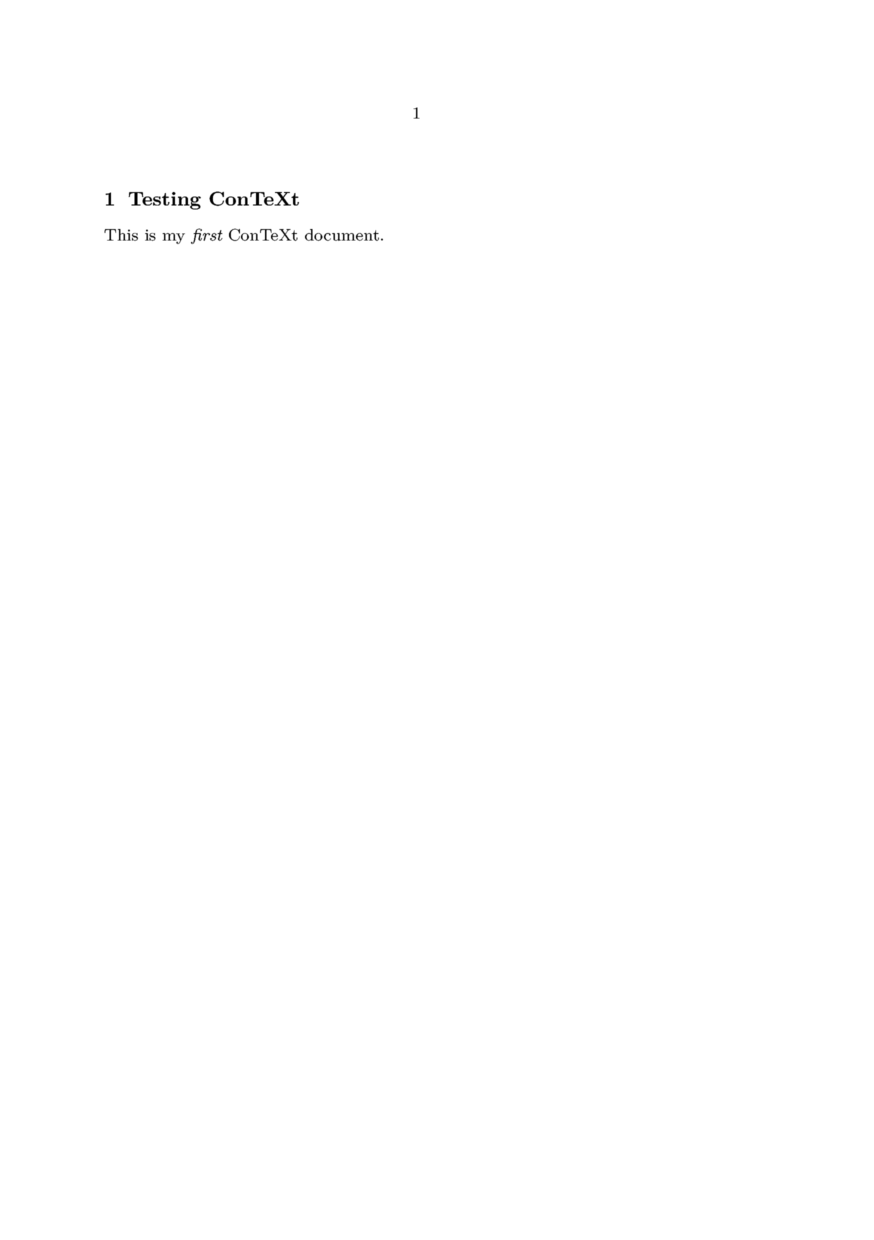First Document
Jump to navigation
Jump to search
Modifying the output style
It is possible to change the style of the output by using appropriate setup commands in the preamble. For example, to make the section titles bold and to use italic (rather than slanted) font for emphasized words, use
\setuphead[section][style=\bfa] \setupbodyfontenvironment[default][em=italic] \starttext \startsection[title={Testing ConTeXt}] This is my {\em first} ConTeXt document. \stopsection \stoptext
which gives