Difference between revisions of "Math"
m (→Numbering Formulae: Made the width of the table same) |
(→Notes) |
||
| (176 intermediate revisions by 24 users not shown) | |||
| Line 1: | Line 1: | ||
| − | + | = Introduction = | |
| − | |||
| − | |||
TeX was designed for ease of typesetting books that contained mathematics. As ConTeXt is built on top of TeX, it inherits all those features. In addition to these, ConTeXt adds lot of macros to make the typesetting of mathematics easier. | TeX was designed for ease of typesetting books that contained mathematics. As ConTeXt is built on top of TeX, it inherits all those features. In addition to these, ConTeXt adds lot of macros to make the typesetting of mathematics easier. | ||
| − | + | There are '''two''' kinds of '''math modes''' --- '''inline math and display math'''. Mathematical expressions that are written with the running text are called inline math; while mathematical expressions that break the flow of the text (such as formulas or equations) are called display math. TeX takes care of proper spacing around expressions and provides macros to typeset most mathematical constructs. | |
| − | + | Complicated expressions can be built by working in steps---break down the expression into sub-expressions, build the sub-expressions and then combine them to get the complicated expression. | |
| − | |||
| − | |||
| − | |||
| − | |||
| − | |||
| − | |||
| − | |||
| − | |||
| − | |||
| − | |||
| − | |||
| − | |||
| − | |||
| − | |||
| − | |||
| − | |||
| − | |||
| − | |||
| − | + | The basics of typesetting math in ConTeXt is explained here. | |
| − | Display math | + | == Display math mode == |
| − | + | Type {{cmd|startformula}} to get display math mode, or {{cmd|dm}} to get a inline typesetting but keeping display sizing and rules. | |
| − | |||
| − | |||
| − | |||
| − | |||
| − | |||
| − | |||
| − | |||
| − | |||
| − | <context> | + | <context source="yes"> |
| − | |||
The famous result (once more) is given by | The famous result (once more) is given by | ||
\startformula | \startformula | ||
c^2 = a^2 + b^2. | c^2 = a^2 + b^2. | ||
\stopformula | \stopformula | ||
| − | |||
| − | |||
| − | |||
| − | |||
| − | |||
| − | |||
| − | |||
| − | |||
| − | |||
| − | |||
| − | |||
| − | |||
| − | |||
| − | |||
| − | |||
| − | |||
| − | |||
| − | |||
| − | |||
| − | |||
| − | |||
| − | |||
| − | |||
| − | |||
| − | |||
| − | |||
| − | |||
| − | |||
| − | |||
| − | |||
| − | |||
| − | |||
| − | |||
| − | |||
| − | |||
| − | |||
| − | |||
| − | |||
| − | |||
| − | |||
| − | |||
| − | |||
| − | |||
| − | |||
| − | |||
| − | |||
| − | |||
| − | |||
| − | |||
| − | |||
| − | |||
| − | |||
| − | |||
| − | |||
| − | |||
| − | |||
| − | |||
| − | |||
| − | |||
| − | |||
| − | |||
| − | |||
| − | |||
| − | |||
| − | |||
| − | |||
| − | |||
| − | |||
| − | |||
| − | |||
| − | |||
| − | |||
| − | |||
| − | |||
| − | |||
| − | |||
| − | |||
| − | |||
| − | |||
| − | |||
| − | |||
| − | |||
| − | |||
| − | |||
| − | |||
| − | |||
| − | |||
| − | |||
| − | |||
| − | |||
| − | |||
| − | |||
| − | |||
| − | |||
| − | |||
| − | |||
| − | |||
| − | |||
| − | |||
| − | |||
| − | |||
| − | |||
| − | |||
| − | + | \dm{c^2 = a^2 + b^2} | |
| − | |||
| − | |||
| − | |||
| − | |||
| − | |||
| − | { | ||
| − | = | ||
| − | |||
| − | |||
| − | |||
| − | |||
| − | |||
| − | |||
| − | |||
| − | |||
| − | |||
| − | |||
| − | |||
| − | |||
| − | |||
| − | |||
| − | |||
| − | |||
| − | |||
| − | |||
| − | |||
| − | |||
| − | |||
| − | |||
| − | |||
| − | |||
| − | |||
| − | |||
| − | |||
</context> | </context> | ||
| − | + | == Inline math mode == | |
| − | |||
| − | |||
| − | |||
| − | == | ||
| − | |||
| − | |||
| − | + | There are four equivalent commands to get inline math mode: {{cmd|$}}, {{cmd|m}}, {{cmd|math}}, {{cmd|mathematics}} to get display inline math mode. | |
| − | |||
| − | |||
| − | |||
| − | |||
| − | |||
| − | |||
| − | \ | + | <context source="yes"> |
| − | + | \framed[align=normal,frame=off]{% | |
| − | c^2 = a^2 + b^2 | + | The famous result (once more) is given by $ c^2 = a^2 + b^2 $.\par % TeX style. |
| − | + | The famous result (once more) is given by \m{c^2 = a^2 + b^2}.\par | |
| − | + | The famous result (once more) is given by \math{c^2 = a^2 + b^2}.\par | |
| − | + | The famous result (once more) is given by \mathematics{c^2 = a^2 + b^2}.} | |
| − | |||
| − | \ | ||
| − | |||
| − | \ | ||
| − | \ | ||
| − | c^2 = a^2 + b^2 | ||
| − | \ | ||
| − | |||
| − | \ | ||
| − | |||
| − | c^2 = a^2 + b^2 | ||
| − | |||
</context> | </context> | ||
| − | |||
| − | |||
| − | + | For examples | |
| + | <code>$x$</code> gives <context>\setuplayout[scale=0.8]$x$</context>, while | ||
| + | <code>$2$</code> gives <context>\setuplayout[scale=0.8]$2$</context>. | ||
| + | Notice that the ''x'' is in italic while the ''2'' is upright. This is the usual mathematic convention. | ||
| − | + | = Formula, formulae, equations = | |
| − | |||
| − | |||
| − | |||
| − | |||
| − | |||
| − | |||
| − | |||
| − | |||
| − | |||
| − | |||
| − | |||
| − | |||
| − | |||
| − | |||
| − | |||
| − | |||
| − | |||
| − | |||
| − | |||
| − | + | * '''[[Math/Display | Math display]]''' | |
| + | ** numbering | ||
| + | ** referencing | ||
| + | ** sub-formulae | ||
| + | ** list of Formulae | ||
| + | ** formating | ||
| + | * '''[[Math/Multiline_equations | Multiline equations]]''' | ||
| + | ** alignment | ||
| + | ** number of columns | ||
| + | ** equation numbering and sub-numbering | ||
| + | ** formating, specifying and defining alignment | ||
| + | ** cases | ||
| + | * '''[[Math/Matrices| Matrices]]''' | ||
| + | ** definition | ||
| + | ** delimiters | ||
| + | ** block matrices and vertical/ horizontal lines | ||
| + | ** border matrices | ||
| − | + | = Typesetting Math = | |
| − | + | * '''[[Math/basic | Math glyphs]]''' | |
| − | + | ** Binary Operators Relations | |
| − | + | ** Sums, products and integrals. A specific page is for [[Product integral]] | |
| − | + | ** Greek Letters | |
| − | + | ** Subscript and superscript | |
| − | + | ** List of all math macros | |
| − | + | * '''[[Math/functions]]''' (typesetting of usual functions, and defining new ones) | |
| − | + | * '''[[Math/Vectors]]''' | |
| − | + | * '''[[Math/stackers]]''' | |
| − | + | ** how to stack some characters over another one (and accent) | |
| − | + | ** underbrace and overbrace | |
| − | + | * '''[[Math/Fonts]]''' | |
| − | + | ** [[math calligraphic]] seems to be old content | |
| − | + | * '''[[Math/fractions | Math/Fractions and binomials]]''' | |
| − | + | * '''[[Math/Delimiters]]''' | |
| − | + | * '''Formatting numbers with {{cmd|digits}}''', and its manual <i>[http://www.pragma-ade.nl/general/magazines/mag-0003.pdf Pasting digits together (2003)]</i>. Don't forget the [http://www.pragma-ade.nl/general/manuals/units-mkiv.pdf Units manual (2020)] | |
| − | |||
| − | |||
| − | |||
| − | |||
| − | < | ||
| − | |||
| − | |||
| − | |||
| − | |||
| − | |||
| − | |||
| − | |||
| − | |||
| − | |||
| − | |||
| − | |||
| − | |||
| − | |||
| − | |||
| − | |||
| − | |||
| − | |||
| − | |||
| − | |||
| − | |||
| − | |||
| − | |||
| − | |||
| − | |||
| − | |||
| − | |||
| − | |||
| − | |||
| − | |||
| − | |||
| − | |||
| − | |||
| − | |||
| − | |||
| − | |||
| − | |||
| − | |||
| − | |||
| − | |||
| − | |||
| − | + | = Plotting = | |
| − | |||
| − | + | * [http://www.pragma-ade.nl/general/manuals/luametafun.pdf LuaMetafun manual] (2021) | |
| + | ** [http://www.pragma-ade.nl/general/manuals/luametafun.pdf#page=30 Contours] | ||
| + | ** [http://www.pragma-ade.nl/general/manuals/luametafun.pdf#page=41 Surfaces] | ||
| + | ** [http://www.pragma-ade.nl/general/manuals/luametafun.pdf#page=44 Meshes] | ||
| + | ** [http://www.pragma-ade.nl/general/manuals/luametafun.pdf#page=48 Functions] | ||
| + | ** [http://www.pragma-ade.nl/general/manuals/luametafun.pdf#page=54 Charts] | ||
| + | * [https://akela.mendelu.cz/~thala/statcharts/ The New (2020) graph module] | ||
| + | ** with its dedicated [https://akela.mendelu.cz/~thala/statcharts/statistical-charts.pdf manual "Drawing Statistical Charts"] | ||
| + | ** and a [https://meeting.contextgarden.net/2020/talks/2020-09-11-tamara-and-adriana-statistical-charts/AK-TK_charts.pdf short presentation] | ||
| + | * Data plotting with [[MPgraph|module graph]]. | ||
| + | * Some alternatives: | ||
| + | ** [[TikZ]] (2016) | ||
| + | ** [[Gnuplot]] (2012) | ||
| + | ** [[Pgfplot]] (2009). | ||
| − | + | = Key links = | |
| − | |||
| − | |||
| − | |||
| − | |||
| − | |||
| − | |||
| − | |||
| − | |||
| − | + | * '''[http://www.pragma-ade.nl/general/manuals/math-mkiv.pdf <i>Math rendering</i>] manual (2018)''' | |
| − | + | * '''from Mikael P. Sundqvist''' | |
| + | ** 2022 — TUG — <i>Pushing math forward with luametatex and ConTeXt</i> | ||
| + | *** [https://www.youtube.com/watch?v=WuRa4cnXK-I video] | ||
| + | *** [https://tug.org/tug2022/assets/served/Mikael_P._Sundqvist-TUG2022-sundqvist-lmtx-math-slides.pdf slides] | ||
| + | *** [https://tug.org/TUGboat/tb43-2/tb134hagen-math.pdf article] (TUGboat, Volume 43 (2022), No. 2) | ||
| + | ** [https://tug.org/TUGboat/tb43-3/tb135hagen-mathchange.pdf 2022 — TUG — <i>New directions in math fonts</i> (TUGboat, Volume 43 (2022), No. 2)] . | ||
| + | * '''from Aditya Mahajan''' | ||
| + | ** [https://wiki.contextgarden.net/images/archive/b/b4/20100530075041!Mathalign.pdf 2010 - <i>Using \startalign and friends</i>] (My Way article) | ||
| + | ** [https://meeting.contextgarden.net/2008/talks/2008-08-24-aditya-display-math/presentation.pdf 2008 - <i>Display Math in Formula - Where is it and where can it go</i>] (presentation) | ||
| + | ** [https://www.ntg.nl/maps/34/06.pdf 2006 - <i>Display Math in ConTeXt</i>, MAPS <b>34</b>, 22–34.], ConTEXt rehab for amsmath addicts (article) | ||
| − | + | = Notes = | |
| − | |||
| − | |||
| − | + | ==Evaluating expressions in ConTeXt== | |
| + | See also [[Expressions]] (i.e. ''doing'' math). | ||
| − | < | + | == Note to Plain TeX Users == |
| − | + | ConTeXt is plain TeX compatible. So, if you have any old document written in plain TeX, it will work with ConTeXt. This does not mean that you will get pixel by pixel identical output with ConTeXt. For inline math, everything that you learnt for plain TeX is also true for ConTeXt. However, display math is significantly different. '''Do not use <code>$$ .... $$</code>''' to write display math formulas in ConTeXt, since you will not get the correct spacing around the formulas. Instead use {{cmd|startformula}} and <tt>\stopformula</tt>. | |
| − | |||
| − | |||
| − | |||
| − | |||
| − | |||
| − | |||
| − | + | == Note to AMSTeX/LaTeX Users == | |
| − | + | ConTeXt offers almost all the features that are present in AMSTeX and LaTeX. However, ConTeXt syntax is different. See this [http://dl.contextgarden.net/myway/context-latex-math.pdf My Way] for how to 'translate' from amsmath syntax to ConTeXt syntax. [[LaTeX_Math_in_ConTeXt]] gives some brief ideas on how to get the LaTeX syntax to run in ConTeXt. | |
| − | |||
| − | |||
| − | |||
| − | |||
== Other Methods == | == Other Methods == | ||
| − | * There are two different math modules on [http://dante.ctan.org/tex-archive/macros/context/contrib/maths/ CTAN], [[Math with nath|nath]] and [[Math with amsl|amsl]]. And there's a [[Math with newmat|new math]] | + | * The "native" ConTeXt way of math is [[MathML]], an application of [[XML]] - rather verbose but mighty. |
| − | + | * There are two different math modules on [http://dante.ctan.org/tex-archive/macros/context/contrib/maths/ CTAN], [[Math with nath|nath]] and [[Math with amsl|amsl]]. And there's a [[Math with newmat|new math module]] in the distribution. | |
* It is also possible to use most [[LaTeX Math in ConTeXt|LaTeX equations in ConTeXt]] with a relatively small set of supporting definitions. | * It is also possible to use most [[LaTeX Math in ConTeXt|LaTeX equations in ConTeXt]] with a relatively small set of supporting definitions. | ||
| − | |||
| − | |||
| − | |||
| − | |||
| − | |||
| − | |||
| − | |||
| − | |||
| − | |||
| − | == | + | == To do == |
| − | * | + | * dots |
| − | * | + | * Arrows (see [http://dl.contextgarden.net/myway/matharrows.pdf Math Arrows]) broken link |
| − | + | {{todo|}} | |
| − | |||
[[Category:Math]] | [[Category:Math]] | ||
Latest revision as of 20:41, 12 May 2024
Contents
Introduction
TeX was designed for ease of typesetting books that contained mathematics. As ConTeXt is built on top of TeX, it inherits all those features. In addition to these, ConTeXt adds lot of macros to make the typesetting of mathematics easier.
There are two kinds of math modes --- inline math and display math. Mathematical expressions that are written with the running text are called inline math; while mathematical expressions that break the flow of the text (such as formulas or equations) are called display math. TeX takes care of proper spacing around expressions and provides macros to typeset most mathematical constructs. Complicated expressions can be built by working in steps---break down the expression into sub-expressions, build the sub-expressions and then combine them to get the complicated expression.
The basics of typesetting math in ConTeXt is explained here.
Display math mode
Type \startformula to get display math mode, or \dm to get a inline typesetting but keeping display sizing and rules.
The famous result (once more) is given by \startformula c^2 = a^2 + b^2. \stopformula \dm{c^2 = a^2 + b^2}
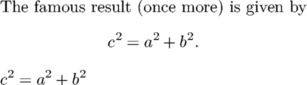
Inline math mode
There are four equivalent commands to get inline math mode: \$, \m, \math, \mathematics to get display inline math mode.
\framed[align=normal,frame=off]{% The famous result (once more) is given by $ c^2 = a^2 + b^2 $.\par % TeX style. The famous result (once more) is given by \m{c^2 = a^2 + b^2}.\par The famous result (once more) is given by \math{c^2 = a^2 + b^2}.\par The famous result (once more) is given by \mathematics{c^2 = a^2 + b^2}.}

For examples
$x$ gives  , while
, while
$2$ gives  .
Notice that the x is in italic while the 2 is upright. This is the usual mathematic convention.
.
Notice that the x is in italic while the 2 is upright. This is the usual mathematic convention.
Formula, formulae, equations
- Math display
- numbering
- referencing
- sub-formulae
- list of Formulae
- formating
- Multiline equations
- alignment
- number of columns
- equation numbering and sub-numbering
- formating, specifying and defining alignment
- cases
- Matrices
- definition
- delimiters
- block matrices and vertical/ horizontal lines
- border matrices
Typesetting Math
- Math glyphs
- Binary Operators Relations
- Sums, products and integrals. A specific page is for Product integral
- Greek Letters
- Subscript and superscript
- List of all math macros
- Math/functions (typesetting of usual functions, and defining new ones)
- Math/Vectors
- Math/stackers
- how to stack some characters over another one (and accent)
- underbrace and overbrace
- Math/Fonts
- math calligraphic seems to be old content
- Math/Fractions and binomials
- Math/Delimiters
- Formatting numbers with \digits, and its manual Pasting digits together (2003). Don't forget the Units manual (2020)
Plotting
- LuaMetafun manual (2021)
- The New (2020) graph module
- with its dedicated manual "Drawing Statistical Charts"
- and a short presentation
- Data plotting with module graph.
- Some alternatives:
Key links
- Math rendering manual (2018)
- from Mikael P. Sundqvist
- 2022 — TUG — Pushing math forward with luametatex and ConTeXt
- 2022 — TUG — New directions in math fonts (TUGboat, Volume 43 (2022), No. 2) .
- from Aditya Mahajan
- 2010 - Using \startalign and friends (My Way article)
- 2008 - Display Math in Formula - Where is it and where can it go (presentation)
- 2006 - Display Math in ConTeXt, MAPS 34, 22–34., ConTEXt rehab for amsmath addicts (article)
Notes
Evaluating expressions in ConTeXt
See also Expressions (i.e. doing math).
Note to Plain TeX Users
ConTeXt is plain TeX compatible. So, if you have any old document written in plain TeX, it will work with ConTeXt. This does not mean that you will get pixel by pixel identical output with ConTeXt. For inline math, everything that you learnt for plain TeX is also true for ConTeXt. However, display math is significantly different. Do not use $$ .... $$ to write display math formulas in ConTeXt, since you will not get the correct spacing around the formulas. Instead use \startformula and \stopformula.
Note to AMSTeX/LaTeX Users
ConTeXt offers almost all the features that are present in AMSTeX and LaTeX. However, ConTeXt syntax is different. See this My Way for how to 'translate' from amsmath syntax to ConTeXt syntax. LaTeX_Math_in_ConTeXt gives some brief ideas on how to get the LaTeX syntax to run in ConTeXt.
Other Methods
- The "native" ConTeXt way of math is MathML, an application of XML - rather verbose but mighty.
- There are two different math modules on CTAN, nath and amsl. And there's a new math module in the distribution.
- It is also possible to use most LaTeX equations in ConTeXt with a relatively small set of supporting definitions.
To do
- dots
- Arrows (see Math Arrows) broken link
 |
TODO: (See: To-Do List) |