Installation
Contents
Download
You can read the licence (Creative Commons GNU GPL for program code, and Creative Commons Attribution ShareAlike for documentation).
Installation
The general steps to install ConTeXt LMTX are as follows:
- Create a directory for ConTeXt.
- Download the platform-specific archive file into the ConTeXt directory.
- Unpack the archive.
- Execute the install program, which downloads the distribution.
- Update the PATH environment variable.
- Generate cache
- Optionally, delete the archive file.
See the next sections for instructions specific to various platforms.
Unix
The steps in this section show how to download and install ConTeXt for a 64-bit Linux system. Change the archive file download link as needed for your target platform. Open a new terminal then run the following commands:
mkdir $HOME/contextandcd $HOME/contextwget https://lmtx.pragma-ade.com/install-lmtx/context-linux-64.zipunzip context-linux-64.zipsh install.sh- Update the PATH environment variable by using the path instructions displayed when the install program finishes. The instructions will vary depending on the type of shell being used:
- Bash:
echo 'export PATH=...instructions...:$PATH' >> ~/.bashrc - Zsh:
echo 'export PATH=...instructions...:$PATH' >> ~/.zshenv - Sh/Ksh:
echo 'export PATH=...instructions...:$PATH' >> ~/.profile - Tcsh/csh:
echo 'set path = ($path ...instructions...)' >> ~/.cshrc - For example, if ConTeXt was downloaded into
$HOME/contexton a system running bash, then the following line would update the PATH environment variable:echo 'export PATH=$HOME/context/tex/texmf-linux-64/bin:$PATH' >> ~/.bashrc
- Bash:
- Then generate the cache with
mtxrun --generate. rm context-linux-64.zip
MacOS
The instructions for MacOS are the same as for Unix, but note that:
- MacOS versions from Catalina (10.15) and newer use Zsh by default.
- MacOS versions before Catalina use Bash by default.
- You might need to de-quarantine the binaries (and sometimes every created PDF):
sudo xattr -r -d com.apple.quarantine bin/mtxrunsudo xattr -r -d com.apple.quarantine tex/texmf-osx-64/bin/*
Windows
Complete the following steps to set up ConTeXt on Windows:
- Create a directory for ConTeXt, such as
C:\context. - Download the architecture-specific version into the ConTeXt directory.
- Extract the archive.
- Run:
install.bat - Run:
setpath.bat
Installation is complete.
Upgrade
Re-run the install program to upgrade, which will update the distribution incrementally:
- Windows:
install.bat - Unix:
sh install.sh
First document
Make sure that ConTeXt is installed on your system. To check that, go to the command line and type
context --version
You should get an output as follows:
mtx-context | ConTeXt Process Management 1.03 mtx-context | mtx-context | main context file: /opt/context-minimals/texmf-context/tex/context/base/mkiv/context.mkiv mtx-context | current version: 2020.01.30 14:13
If ConTeXt is not installed on your system, check the installation page for installation instructions.
Follow the steps below to create a simple document using ConTeXt:
Create a ConTeXt file
Open a text editor, type the following content, and save the file as hello.tex or hello.mkxl:
\starttext \startsection[title={Testing ConTeXt}] This is my {\em first} ConTeXt document. \stopsection \stoptext
Words starting with a backslash (such as \starttext) are called command sequence or macros. The macros
\starttext .... \stoptext
mark the content to be typeset. The material before \starttext (called preamble) is used to change the style of the output; any material after \stoptext is ignored.
The macros
\startsection[title={...}] ... \stopsection
mark the title and the content of a section.
The macro {\em ...} is a font switch that emphasizes the content (by showing it in slanted font).
Compile the ConTeXt file
Go to the command-line and type:
context hello
ConTeXt will then process your document, display some logging information on the console, and generate a hello.pdf output file.
mtx-context | run 1: luatex --fmt="/home/adityam/.cache/context-minimals/luatex-cache/context/5fe67e0bfe781ce0dde776fb1556f32e/formats/luatex/cont-en" --jobname="hello" --lua="/home/adityam/.cache/context-minimals/luatex-cache/context/5fe67e0bfe781ce0dde776fb1556f32e/formats/luatex/cont-en.lui" --c:currentrun=1 --c:fulljobname="./hello.tex" --c:input="./hello.tex" --c:kindofrun=1 --c:maxnofruns=9 --c:texmfbinpath="/opt/context-minimals/texmf-linux-64/bin" "cont-yes.mkiv" This is LuaTeX, Version 1.10.1 (TeX Live 2019) system commands enabled. open source > level 1, order 1, name '/opt/context-minimals/texmf-context/tex/context/base/mkiv/cont-yes.mkiv' system > system > ConTeXt ver: 2019.07.24 11:17 MKIV beta fmt: 2019.8.17 int: english/english ... ... mkiv lua stats > lua properties: engine: lua 5.3, used memory: 94 MB, ctx: 93 MB, max: unknown MB), hash chars: min(64,40), symbol mask: utf (τεχ) mkiv lua stats > runtime: 0.833 seconds, 1 processed pages, 1 shipped pages, 1.200 pages/second system | total runtime: 4.485 seconds
View the generated PDF file
Open the generated hello.pdf PDF file using a PDF viewer. It should look as follows:
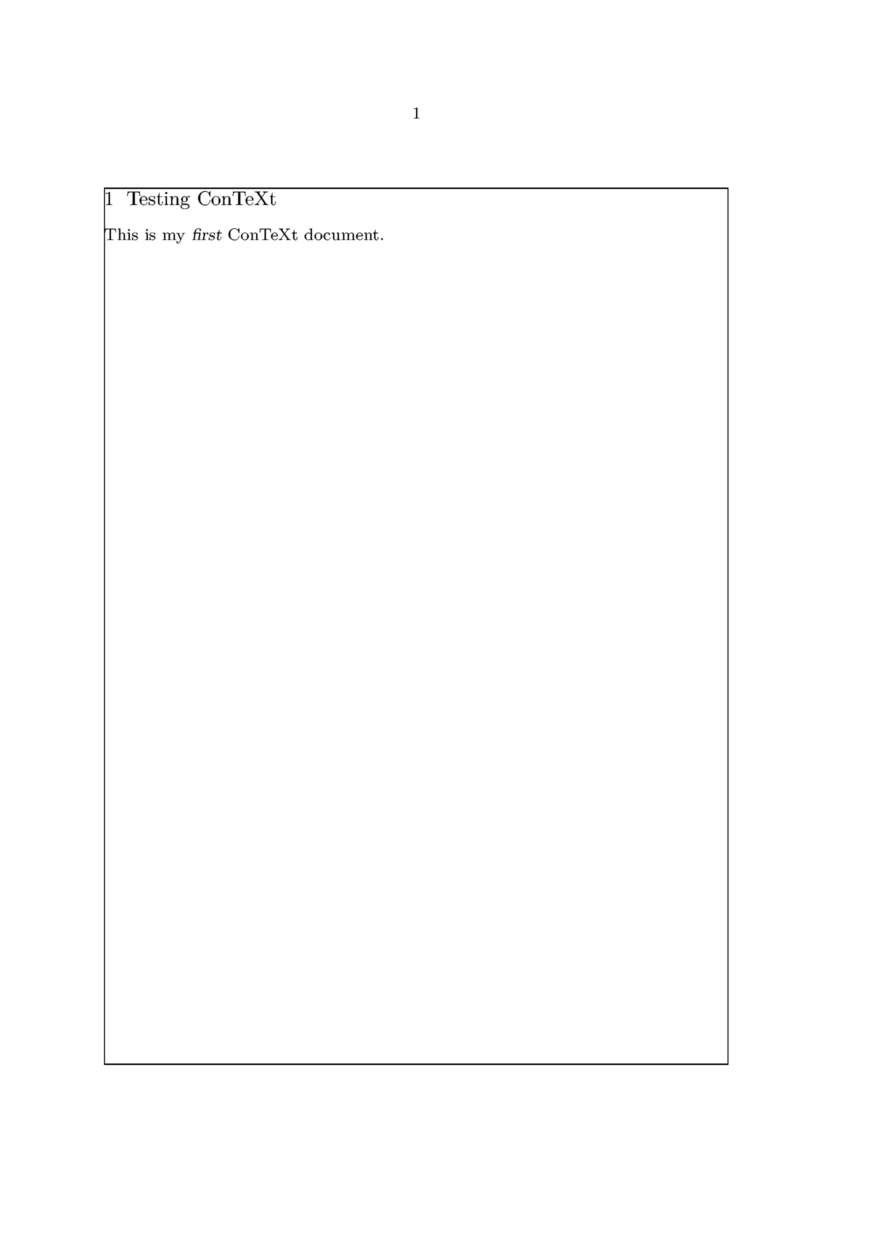
Note that the section has been numbered, the section number and the section title appear in a slightly larger fonts, and the emphasized word comes out in a slanted font.
Running MkIV
The new distribution has all the files to run the previous version of ConTeXt.
- Run
context --luatex Hello-world.texto use theluatexbinary and MkIV.
Further installation instructions
- Installing ConTeXt LMTX on MacOS
- Installing Modules for ConTeXt LMTX
- The official page Installing ConTeXt LMTX is hosted by Pragma ADE.
- Pragma ADE also provides the ConTeXt MkIV distribution (version MkIV is the predecessor of LMTX) for which there are also detailed installation instructions.
ConTeXt is a markup language used to primarily create PDF files. To use ConTeXt, create a text file (typically with a .tex extension) with ConTeXt markup and compile the file by running the command context filename. This creates a PDF file. This page explains how to create your very first ConTeXt document.
| ||||||||||||||||||||||